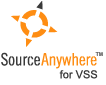Using Visual SourceSafe - Switching Visual Studio projects from SourceSafe to other SCC providers
This article is a part of SourceSafe / VSS Tutorial
If you previously used SourceSafe to source control your Visual Studio projects and then find a better source control tool, you may need to switch the projects under SourceSafe to the new SCC (source code control) provider.
In the following steps, I use SourceAnywhere Standalone, the SQL-based SourceSafe replacement/alternative, as the target source control provider.
Switching Visual Studio 2005/2008/2010/2012 projects Switching Visual Studio .NET 2003/Visual Studio 6.0 projects
For Visual Studio 2005/2008/2010/2012
-
Open the solution in Visual Studio.
-
Make the solution and project files writable so that the unbind info can be written. You can check out the solution recursively. Or at a minimum you should check out the solution and project files. Or you can modify the file attribute to be writable manually.
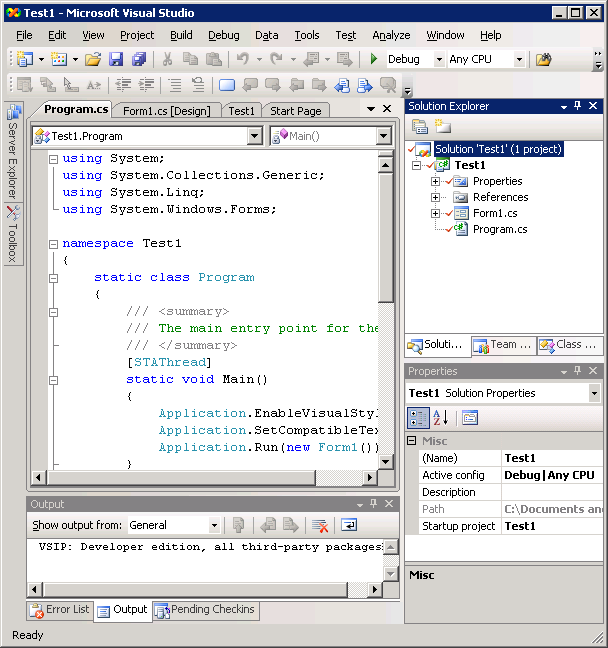 (Check out the solution)
(Check out the solution)
- Unbind the solution and projects from SourceSafe through Visual Studio menu File -> Source Control -> Change Source Control.
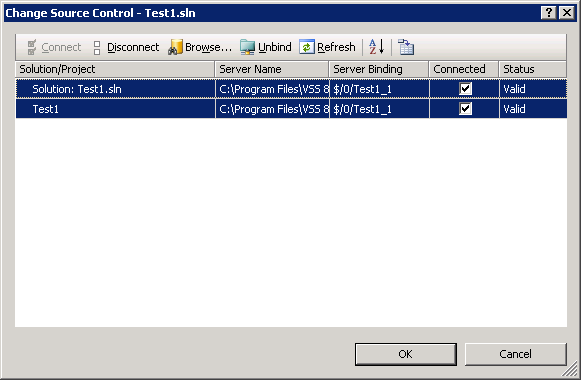 (Unbind VS2008 solution/project)
(Unbind VS2008 solution/project)
-
Close Visual Studio and then re-open it.
-
Select SourceAnywhere Standalone as the current source control plug-in through Visual Studio menu Tools -> Options -> Source Control.
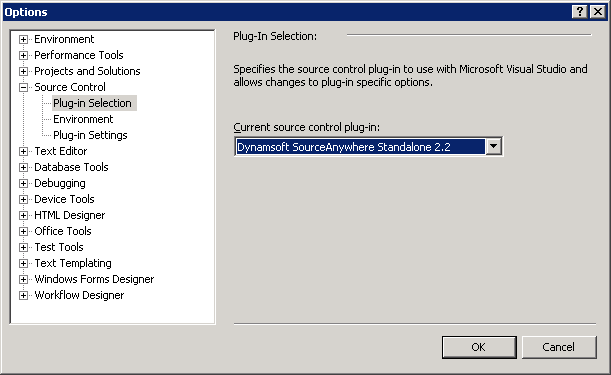 (Select SourceAnywhere Standalone as the current source control plug-in)
(Select SourceAnywhere Standalone as the current source control plug-in)
- Add the solution into the source control of SourceAnywhere Standalone. You can right-click the solution file in the Solution Explorer and click Add Solution to Source Control. Or you can find the option through Visual Studio menu File -> Source Control.
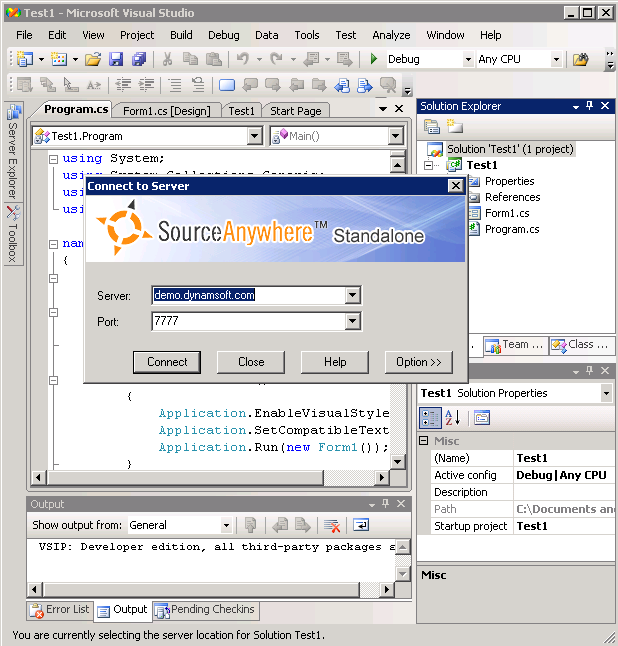 (Add solution into source control of SourceAnywhere Standalone)
(Add solution into source control of SourceAnywhere Standalone)
For Visual Studio .NET 2003/Visual Studio 6.0
-
Open the solution in Visual Studio.
-
Unbind the solution and projects with SourceSafe.
- For Visual Studio .NET 2003, go to menu File -> Source Control -> Change Source Control.
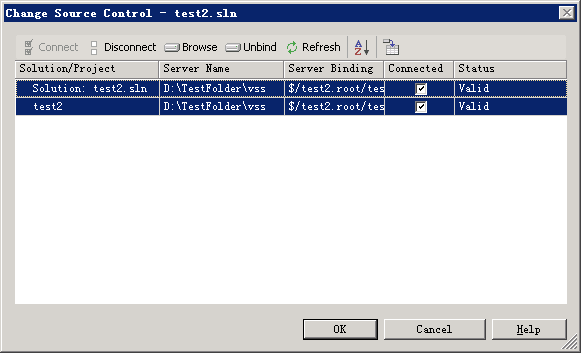 (Unbind VS 2003 solution/project)
(Unbind VS 2003 solution/project)
- For Visual Studio 6.0, click menu Project -> Source Control -> Remove from Source Control.
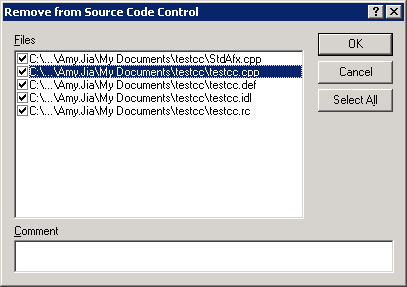 (Remove VS 6.0 files from source control)
(Remove VS 6.0 files from source control)
-
Close Visual Studio.
-
Choose SourceAnywhere Standalone as the current SCC provider.
To do that, you can use the SCC Provider Manager utility which can be launched from the SourceAnywhere Standalone Client program group.
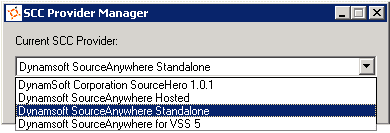 (Choose SCC Provider using SCC Provider Manager)
(Choose SCC Provider using SCC Provider Manager)
Or you can do it through registry: http://support.microsoft.com/kb/319318
-
Open the solution in Visual Studio.
-
Add the solution into the source control of SourceAnywhere Standalone.
- For Visual Studio .NET 2003, right-click the solution file in the Solution Explorer and click Add Solution to Source Control or click menu File -> Source Control -> Add Solution to Source Control.
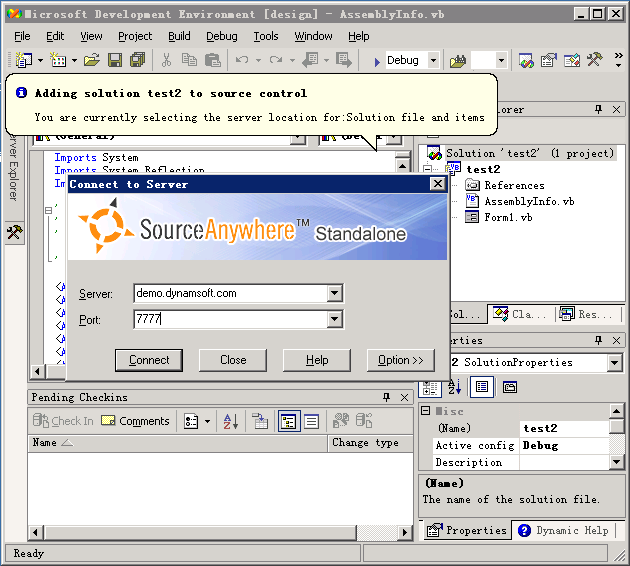 (Add VS 2003 solution into source control of SourceAnywhere Standalone)
(Add VS 2003 solution into source control of SourceAnywhere Standalone)
- For Visual Studio 6.0, right-click the files and click Add to Source Control or click menu Project -> Source Control -> Add to Source Control.
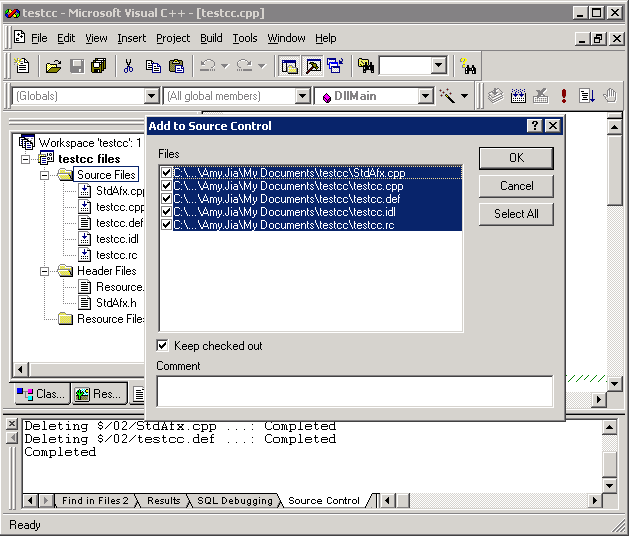 (Add VS 6.0 files into source control of SourceAnywhere Standalone)
(Add VS 6.0 files into source control of SourceAnywhere Standalone)
Now the solution is in the source control of SourceAnywhere Standalone. And next time you open the solution, Visual Studio will prompt the Login dialog box of SourceAnywhere Standalone to connect to the server.
The SQL Server-based Source Control Software Designed to be a SourceSafe Replacement
The Fastest SourceSafe Remote Access Tool Recommeded by Microsoft
Links: Previous article ««: Using SourceSafe in Visual Studio 2005 & 2008 Next article »»: Integrating SourceSafe / VSS with Visual C++ 6.0 SourceSafe How To series home page: VSS / SourceSafe Tutorial