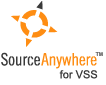Using Visual SourceSafe - Show History
This article is a part of SourceSafe / VSS Tutorial
Show History Basics
Show History is one of the most important features in SourceSafe. My personal feeling is that being able to go back to the pervious versions is the main purpose that software development teams use version control tools. It gives us peace of mind when we implement new features and fix bugs.
The Show History command in SourceSafe allows us to view the history information of a file/project by listing all the versions of an item from the latest version to the creation of the item. In the History Explorer, we can see the version number of the item, the user who performed the action, the date/time of the event and the action. We can also perform operations like Get, View, Pin on a specific version of the item and rollback a file to an old version.
Many developers only use the History Explorer to view a previous version or do diff and may not know many useful features of the History Explorer. I am listing some of the features in the following section and hope you will find it useful.
How to view the history of an item
To view history of a file/project, we can click Show History under the Tools menu or from the right-click menu of the item, set history options in the following dialog box and then the history explorer will appear listing all the historical information of the item.
History Explorer
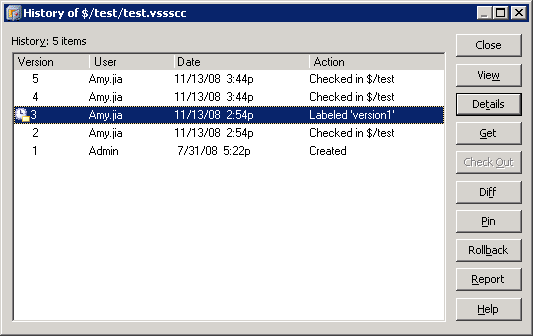 (File History Explorer)
(File History Explorer)
Get an old version of a file/project
Sometimes we may want to retrieve an old version of a file or project. We can do that through history explorer. Select the version of the file/project we would like to retrieve and click Get.
Get a version of a file/project by label
Label is a good way to manage version release/builds. For more information, see Label. VSS also provides the feature to get an item by label. If we check Include Labels option in the History Options dialog box, we will see all the labels that have been assigned to the item in the Action column of history explorer. Simply selecting the labeled version and clicking Get will get the labeled version to the local drive.
Diff two versions of a file
In history explorer, we can also compare two versions of a file. To do that, we can select two versions of the file and click Diff. For more information, see File Diff.
Pin an old version of a file
If we want our team members to get a specific historical version of a file by default, we can pin the file to that version by selecting the version in the history explorer, and clicking Pin. For more information, see Pin.
Rollback to an old version of a file
We can use the Rollback feature to return a file to an old version and erase all the newer versions . If the file is shared among several projects, Rollback will only affect the current project. It breaks the file in the current project from that in the other projects. To rollback to an old version, we can select the version we want to rollback to and click Rollback in the history explorer.
Change label & comment
We may want to change the label/comment of an item in some situations. We can do it through history explorer too. Select the item version from the history explorer, click the Details button and then we can change label and comment in the History Details dialog box.
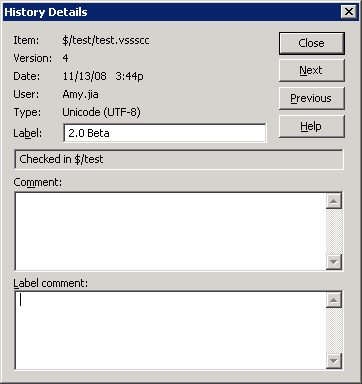 (History Details)
(History Details)
History report
We can report the history information of an item to a printer, file or clipboard by clicking Report button in the history explorer. Checking Include details can include more detailed information, like comments in the report. Checking Include differences can include the differences between versions in the report.
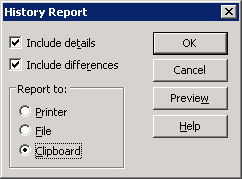 (History Report)
(History Report)
Share an old version of project
In the project history explorer, we can select a version of the project and click Share to share this version of the project with other project.
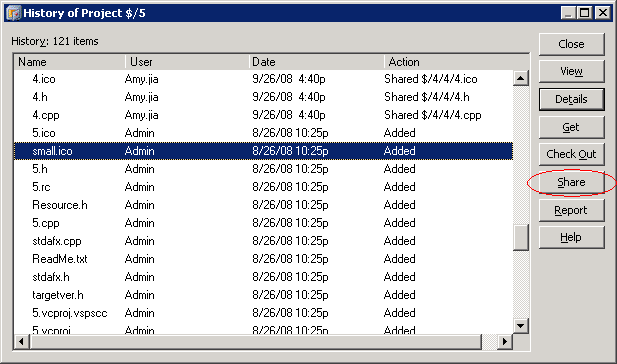 (Project History Explorer)
(Project History Explorer)
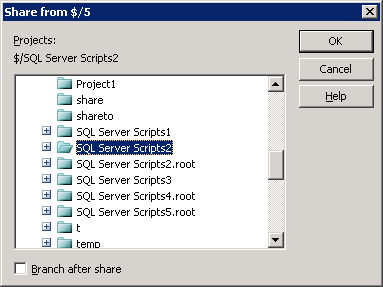 (History Share)
(History Share)
The SQL Server-based Source Control Software Designed to be a SourceSafe Replacement
The Fastest SourceSafe Remote Access Tool Recommeded by Microsoft
Links: Previous article ««: Pin in SourceSafe / VSS Next article »»: SourceSafe How To series home page: VSS / SourceSafe Tutorial