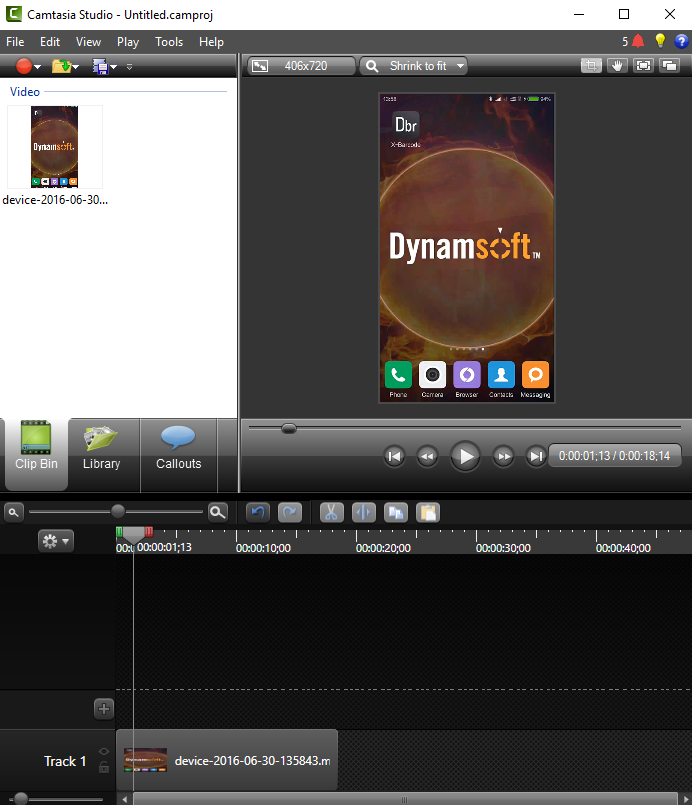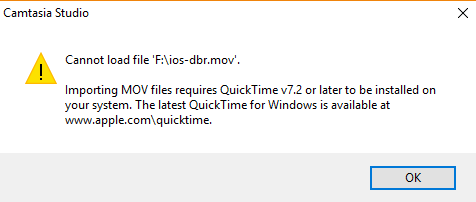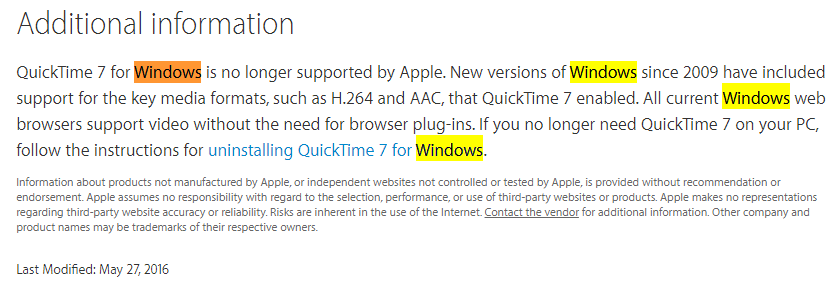How to Record Screen Video for Android and iOS Apps
No matter whether you are a mobile developer of Android or iOS, your ultimate goal is definitely to publish your apps on Google Play or App Store. Before submitting apps for review, you need to attach some screenshots used for promotion. Furthermore, you can record screen video in order to make a deep impression. In this article, I will illustrate how to use free and commercial tools to record and edit videos for mobile apps on macOS and Windows.
Record Screen Video with QuickTime Player and Android Studio
QuickTime Player
There is some excellent charged software for recording iPhone and iPad screen videos, such as ScreenFlow, which is powerful and expensive. If you cannot afford it, the economical solution is to use QuickTime Player. Open QuickTime Player and then select File > New Movie Recording:
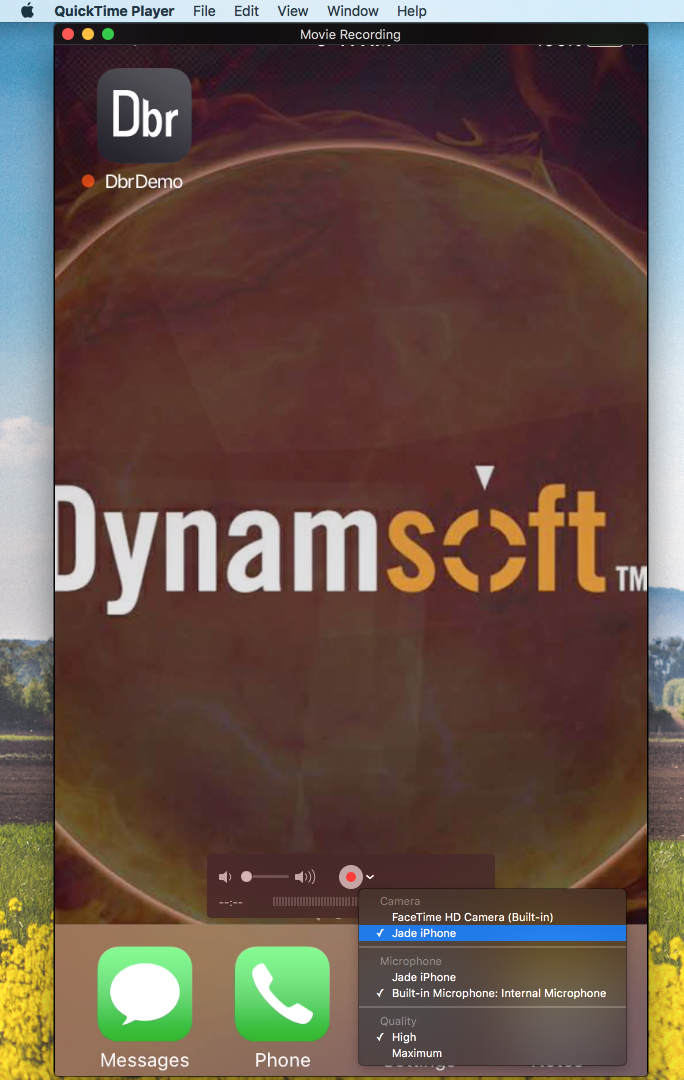
Choose your iOS device and press the recording button. When you stop recording, a .mov file will be generated.
Android Studio
Android Studio is more powerful than the bundle of Eclipse and ADT. It features screen video recording and is available for Windows, Linux, and macOS.
After connecting Android smartphone to PC, select Android Monitor and press the recording icon:
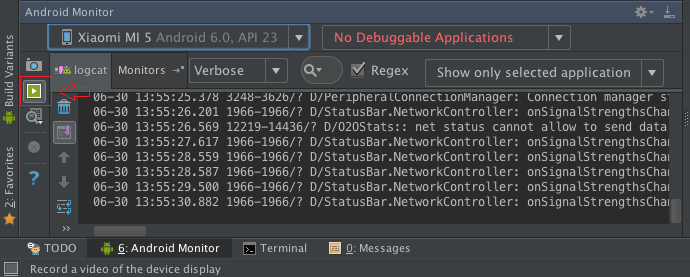
Configure the bit rate and resolution before getting started:
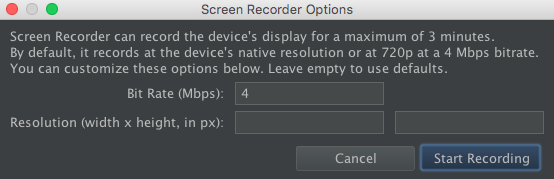
When you stop recording, a .mp4 file will be generated.
Edit Video with iMovie and Camtasia Studio
iMovie
To edit videos on macOS, you can use the pre-installed software iMovie, which is powerful and free. You can import videos, images, audios and add text and various transition effects.
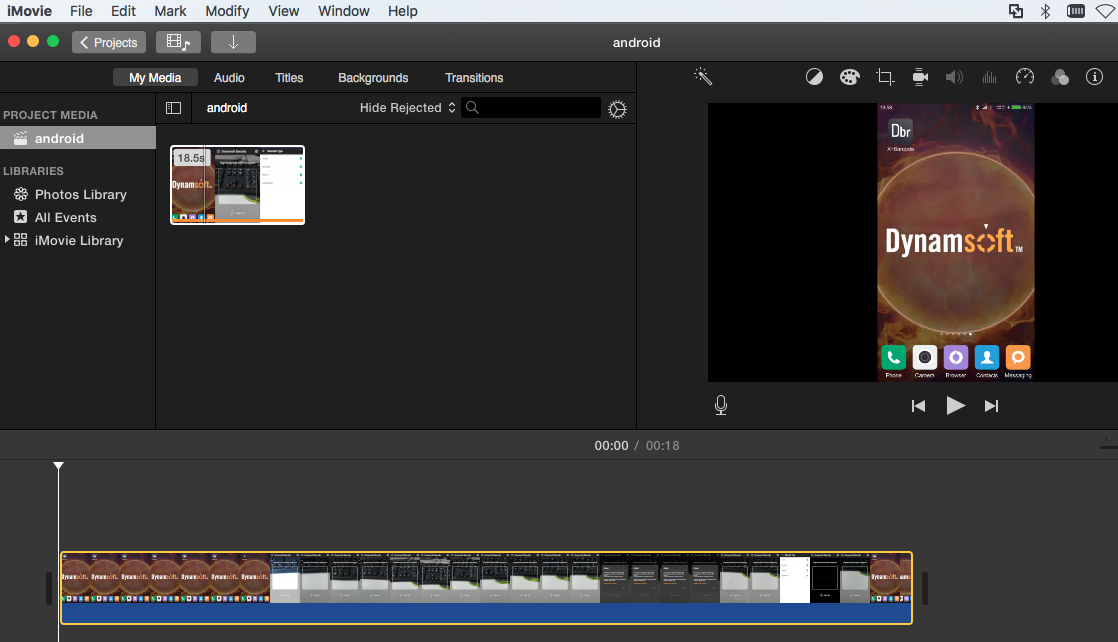
You can export the edited movie to a disk file or share it directly to social media channels via iMovie.
Camtasia Studio
To edit videos on Windows, I use the paid software Camtasia Studio, which supports most of video and audio formats. It is as powerful as iMovie.
If you want to edit the .mov file that generated by QuickTime Player, an alert message will pop up:
Unfortunately, when visiting https://www.apple.com/quicktime for help, you will get the following answer:
QuickTime 7 for Windows is no longer supported by Apple. Therefore, you’d better use iMovie to edit the .mov file. By the way, iMovie cannot import .avi files whereas Camtasia Studio can. You need a video format converter if the target file is not supported.
Screen Videos of Barcode Scanner App for Android and iOS
I have made videos for Dynamsoft mobile barcode scanner:
Android: https://youtu.be/w4-UCRkWElA?si=3V-w9ZN1T3caQl1g
iOS: https://youtu.be/Zzf1WHX06tw
It’s pretty easy and convenient. Try to record screen videos for your app and share them to YouTube and other social media channels.