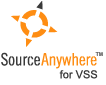Using Visual SourceSafe - Project Diff
This article is a part of SourceSafe / VSS Tutorial
Why Project Diff
Project Difference compares two versions of a project and displays the comparison results. We can use it to see the differences between our local Windows folder and VSS project, two local Windows folders or two VSS projects.
This is a very useful feature that gives us the big picture of differences between two project trees. In the Project Diff, we can also launch File Diff by double clicking a file.
How to Launch Project Diff
To show project difference, we can select a project in Visual SourceSafe Explorer, and then click menu Tools -> Show Differences.
We can also right-click a project, and select Show Differences to show project difference, as seen in the following figure:
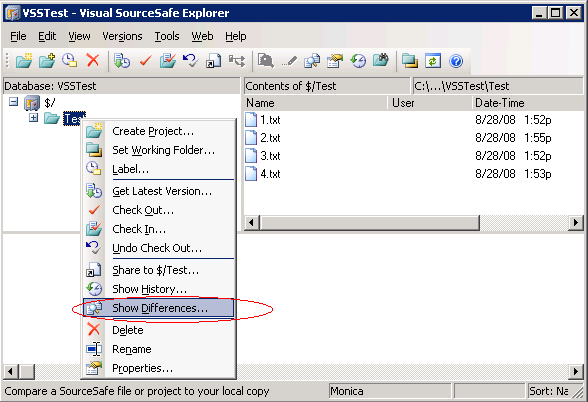 (Show Differences)
(Show Differences)
Project Diff Results
Results of the Project Diff are displayed as side-by-side panes listing files and subprojects alphabetically. By default, the left pane represents the project version in the VSS repository, while the right pane represents the working folder version.
There are four types of files that can be listed in the comparison results:
- Files that are only in the compare location highlighted with red.
- Files that are only in the to location highlighted with green.
- Files that are different in both places highlighted with blue.
- Files that are the same in both places highlighted with black.
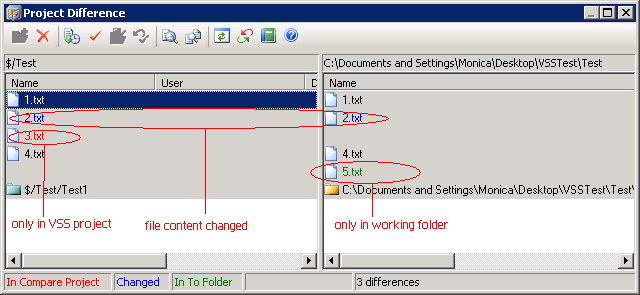 (Project Difference)
(Project Difference)
Basic Operations In the Project Difference results window, we can do basic version control operations, like Add Files, Check In Files/Project, Check Out Files/Project, File/Project Difference, Get Latest Version and View, directly in this interface. Reconcile All
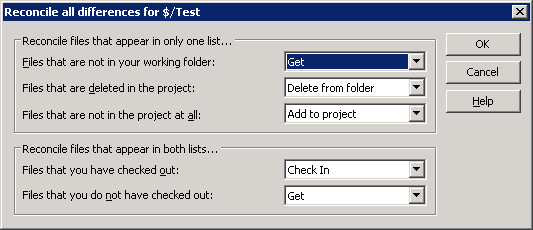 (Reconcile All)
(Reconcile All)
There is also a powerful feature called Reconcile All, which can synchronize our whole local folder and VSS database by just making several simple choices.
Reconcile All is only enabled when we compare the differences between our local working folder and VSS project. It allows us to reconcile file differences between projects. There are 5 possibilities when reconciling differences:
- Files that are not in our working folder, but are in the VSS project.
- Files that are deleted in the VSS project, but are in our working folder.
- Files that are not in the VSS project at all, but are in our working folder.
- Files that are checked out to us, and differ between our working folder and the VSS project.
- Files that are not checked out to us, but differ between our working folder and the VSS project.
By using Reconcile All, we can get, add or check in/undo check out files to synchronize our working folder with the VSS project.
The SQL Server-based Source Control Software Designed to be a SourceSafe Replacement
The Fastest SourceSafe Remote Access Tool Recommeded by Microsoft
Links: Previous article ««: File Merge in SourceSafe / VSS Next article »»: Share in SourceSafe / VSS SourceSafe How To series home page: VSS / SourceSafe Tutorial