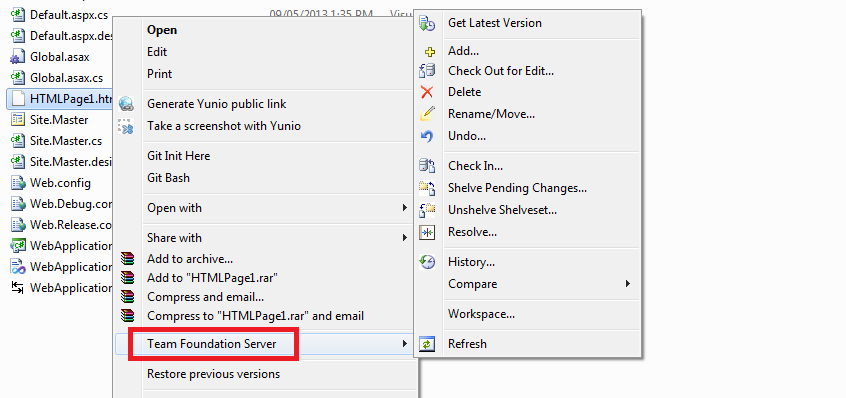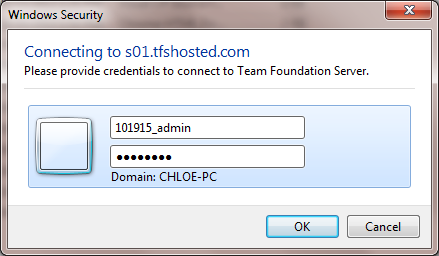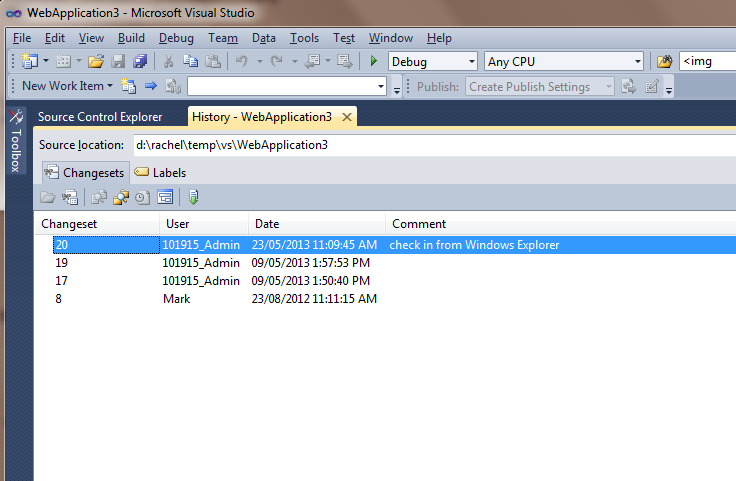How to access Team Foundation Server Source Control from Windows Explorer?
Most of the time I use TFS source control within Visual Studio. However, sometimes I just want to add or edit some files from within Windows Explorer without bothering to launch Visual Studio. If you have such needs as well, you can follow the steps below to achieve it.
Firstly, download and install Team Foundation Server Power Tools, which includes Windows Shell Extensions. It provides integration with Windows Explorer which enables you to perform most operations with TFS via Windows Explorer.
After the installation, if you right-click an item in a TFS workspace, you will see the Team Foundation Server context menu.
When you click a source control command, you will get the prompt to log into TFS Server. I am using Dynamsoft TFS Hosting service.
Here I add a new htm file and check in the change to TFS from Windows Explorer.
Then if we go to Source Control Explorer in Visual Studio and check the history of the project , we can see the changeset I submitted from Windows Explorer.